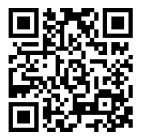Deliver to India
IFor best experience Get the App






TP-Link AC1900 Smart WiFi Router (Archer A8) -High Speed MU-MIMO Wireless Router, Dual Band Router for Wireless Internet, Gigabit, Supports Guest WiFi
Details
- BrandTP-Link
- Model NameArcher A8
- Special Feature(function(f) {
- Frequency Band ClassDual-Band
- Wireless Communication Standard802.11n
- Compatible DevicesGaming Console
Description
🚀 Elevate Your Internet Experience!
- COMPREHENSIVE CONTROL - Advanced parental controls to manage online activity effortlessly.
- SEAMLESS CONNECTIVITY - OneMesh compatibility for uninterrupted WiFi coverage.
- HIGH SPEED PERFORMANCE - Experience blazing fast speeds with 600 Mbps on 2.4GHz and 1300 Mbps on 5GHz.
- ROBUST WIRED CONNECTIONS - 4 Gigabit LAN ports for ultra-reliable wired connections.
- SMART DEVICE OPTIMIZATION - MU-MIMO technology allows multiple devices to connect without lag.
The TP-Link AC1900 Smart WiFi Router (Archer A8) is a high-performance dual-band router designed to deliver seamless connectivity and optimal performance for all your devices. With speeds up to 1900 Mbps, MU-MIMO technology, and robust parental controls, it ensures a secure and efficient online experience for the entire family.








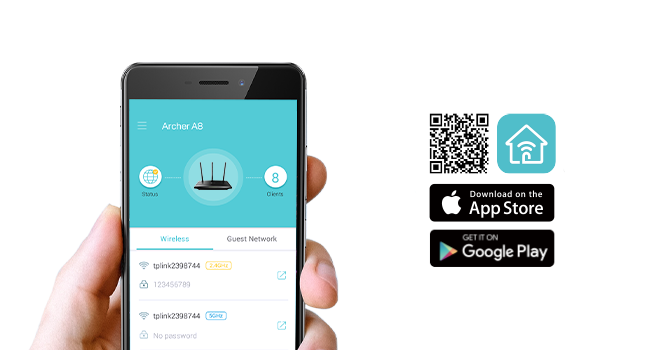

Specifications
| Color | Black |
| Connectivity Technology | Wi-Fi, Ethernet |
| Control Method | App |
| Data Transfer Rate | 1900 Megabits Per Second |
| AntennaType | Fixed |
| Maximum Upstream Data Transfer Rate | 9.5E+2 Megabits Per Second |
| Voltage | 100240 Volts |
| Frequency | 5 GHz |
| Wireless Compability | 802.11n, 802.11b, 802.11a, 802.11ac, 802.11g |
| Controller Type | ios |
| Antenna Location | Gaming |
| Compatible Devices | Gaming Console, Personal Computer, Smart Television, Smartphone |
| Number of Antennas | 3 |
| LAN Port Bandwidth | Gigabit |
| Security Protocol | WPA2-PSK |
| Is Electric | No |
| Operating System | Webpage, Tether App |
| Frequency Band Class | Dual-Band |
| Number of Ports | 5 |
| Additional Features | Beamforming, Guest Mode, Internet Security, LED Indicator, Parental Control, Access Point Mode, QoS, WPS |
| Item Weight | 0.91 Pounds |
| Item Dimensions L x W x H | 9.57"L x 6.32"W x 1.28"H |
Have a Question? See What Others Asked
Reviews
E**Y
Works Extremely Well..Very Happy So far. Solid Performance and with Exceptional Range and Speed. =)
****Recommended settings for TP Link Wi-Fi routers and access points, which could potentially take care of all the negative reviews****For the best security, performance and reliability, these are the recommended settings for any Wi-Fi routers, base stations or access points.The information in this article is primarily for network administrators and others who manage their own network.About Wi-Fi privacy and security warningsIf your devices shows a privacy warning or weak-security warning about a Wi-Fi network, such as a warning about a private Wi-Fi address, that network could expose information about your device. If you administer the Wi-Fi network, we recommend you update the settings of your Wi-Fi router to meet or exceed the security standards in this article. If you don't administer the Wi-Fi network, bring these settings to the attention of the network administrator.Router settingsTo change your router's settings, update its firmware or change the Wi-Fi password, use the configuration web page or app provided by the router's manufacturer. For help, consult the router's documentation, its manufacturer or your network administrator.Before changing settings, back up your router's existing settings in case you need to restore them. Also make sure your router's firmware is up to date, and install the latest software updates for your devices. After changing settings, you may need to forget the network on each device that previously joined the network. The device then uses the router's new settings when rejoining the network.To help ensure your devices can connect securely and reliably to your network, apply these settings consistently to each Wi-Fi router and access point, and to each band of a dual-band, tri-band or other multiband router:SecurityNetwork name (SSID)Hidden networkMAC address filteringAutomatic firmware updatesRadio modeBandsChannelChannel widthDHCPDHCP lease timeNATWMMDNS serverSecuritySet to WPA3 Personal for better security, or set to WPA2/WPA3 Transitional for compatibility with older devices.The security setting defines the type of authentication and encryption used by your router, and the level of privacy protection for data transmitted over its network. Whichever setting you choose, always set a strong password for joining the network.WPA3 Personal is the newest, most secure protocol currently available for Wi-Fi devices. It works with all devices that support Wi-Fi 6 (802.11ax), and some older devices.WPA2/WPA3 Transitional is a mixed mode that uses WPA3 Personal with devices that support that protocol, while allowing older devices to use WPA2 Personal (AES) instead. (**Will not work as well with legacy devices. 2.4 and 5Ghz signals fluccuate too much. Use WPA2 for non-compatible WPA3 devices.**)WPA2 Personal (AES) is appropriate when you can't use one of the more secure modes. In that case, also choose AES as the encryption or cipher type, if available. (***Most preferred encryption for legacy devices on 2.4 and 5 Ghz.***)Weak security settings to avoid on your routerDon't create or join networks that use older, deprecated security protocols. They're no longer secure, they reduce network reliability and performance, and they cause your device to show a security warning:WPA/WPA2 mixed modesWPA PersonalWEP, including WEP Open, WEP Shared, WEP Transitional Security Network or Dynamic WEP (WEP with 802.1X)TKIP, including any security setting with TKIP in the nameSettings that turn off security, such as None, Open or Unsecured, are also strongly discouraged. Turning off security disables authentication and encryption and allows anyone to join your network, access its shared resources (including printers, computers and smart devices), use your internet connection, and monitor the websites you visit and other data that's transmitted over your network or internet connection. This is a risk even if security is turned off temporarily or for a guest network.Network name (SSID)Set to a single, unique name (case-sensitive) for all bands.The SSID (service set identifier) is the name that your network uses to advertise its presence to other devices. It's the name that nearby users see on their device's list of available Wi-Fi networks.Make sure all routers on your network use the same name for every band they support. If you give your 2.4GHz, 5GHz or 6GHz bands different names, devices may not connect reliably to your network, to all routers on your network or to all available bands of your routers. If your router is providing a Wi-Fi 6E network that isn't using the same name for all bands, Apple devices that support Wi-Fi 6E will identify the network as having limited compatibility.Turn off "Smart Connect"Disable OFDMA/MU-MIMO.Don't enable MLO Network. Most household do not have Wi-Fi 7 devices.Use a name that’s unique to your network. Don't use common names or default names such as linksys, netgear, dlink, wireless or 2wire. Otherwise, devices that join your network will be more likely to encounter other networks that have the same name, and then automatically try to connect to them.Hidden networkSet to Disabled.A router can be configured to hide its network name (SSID). Your router may incorrectly use "closed" to mean hidden and "broadcast" to mean not hidden.Hiding the network name doesn't conceal the network from detection or secure it against unauthorised access. And because of how devices search for and connect to Wi-Fi networks, using a hidden network may expose information that can be used to identify you and the hidden networks you use, such as your home network. When connected to a hidden network, your device may display a privacy warning because of this privacy risk.To secure access to your network, use the appropriate security setting instead.MAC address filtering, authentication or access controlSet to Disabled.When this feature is enabled, your router can be set up to allow only devices that have specified media access control (MAC) addresses to join the network. You shouldn't rely on this feature to prevent unauthorised access to your network for these reasons:It doesn't prevent network observers from monitoring or intercepting traffic on the network.MAC addresses can easily be copied, spoofed (impersonated) or changed.To help protect user privacy, some Apple devices use a different MAC address for each Wi-Fi network.To secure access to your network, use the appropriate security setting instead.Automatic firmware updatesSet to Enabled.If possible, set your router to automatically install software and firmware updates when they become available. These updates can affect the security settings available to you, and they deliver other important improvements to the stability, performance and security of your router.Radio modeSet to All (preferred), or set to Wi-Fi 2 to Wi-Fi 6 or later.Radio mode settings, available separately for 2.4GHz, 5GHz and 6GHz bands, control which versions of the Wi-Fi standard that the router uses for wireless communication. Newer versions offer better performance and support more devices concurrently.It's usually best to enable every mode offered by your router, rather than a subset of those modes. All devices, including older devices, can then connect using the fastest radio mode they support. This also helps reduce interference from nearby legacy networks and devices.BandsEnable all bands supported by your router.A Wi-Fi band is like a road that data can pass down. More bands provide more data capacity and performance for your network.ChannelSet to Auto.Each band of your router is divided into multiple, independent communication channels, such as lanes on a road. When channel selection is set to automatic, your router selects the best Wi-Fi channel for you.If your router doesn't support automatic channel selection, choose whichever channel performs best in your network environment. That varies depending on the Wi-Fi interference in your network environment, which can include interference from other routers and devices that are using the same channel. If you have multiple routers, configure each one to use a different channel, especially if they are close to each other.Channel width**Set to 20MHz for the 2.4GHz band** (Very important..!!). Set to Auto or all widths for the 5GHz and 6GHz bands.Channel width specifies how large of a "pipe" is available to transfer data. Wider channels are faster but more susceptible to interference and more likely to interfere with other devices.20MHz for the 2.4GHz band helps to avoid performance and reliability issues, especially near other Wi-Fi networks and 2.4GHz devices, including Bluetooth devices.Auto or all channel widths for 5GHz and 6GHz bands ensures the best performance and compatibility with all devices. Wireless interference is less of a concern in these bands.DHCPSet to Enabled if your router is the only DHCP server on the network.Dynamic host configuration protocol (DHCP) assigns IP addresses to devices on your network. Each IP address identifies a device on the network and enables it to communicate with other devices on the network and internet. A network device needs an IP address, much like a phone needs a phone number.Your network should have only one DHCP server. If DHCP is enabled on more than one device, such as on both your cable modem and router, address conflicts may prevent some devices from connecting to the internet or using network resources.DHCP lease timeSet to 8 hours for home or office networks. Set to 1 hour for hotspots or guest networks.DHCP lease time is the length of time that an IP address assigned to a device is reserved for that device.Wi-Fi routers usually have a limited number of IP addresses they can assign to devices on the network. If that number is depleted, the router can't assign IP addresses to new devices, preventing those devices from communicating with other devices on the network and internet. Reducing DHCP lease time allows the router to efficiently reclaim and reassign old IP addresses that are no longer being used.NATSet to Enabled if your router is the only device providing NAT on the network.Network address translation (NAT) translates between addresses on the internet and addresses on your network. NAT can be understood by imagining a company's post department, where deliveries to employees at the company's street address are directed to employee offices within the building.Generally, enable NAT only on your router. If NAT is enabled on more than one device, such as on both your cable modem and router, the resulting "double NAT" may cause devices to lose access to certain resources on the network or internet.WMMSet to Enabled.WMM (Wi-Fi multimedia) prioritises network traffic to improve the performance of a variety of network applications, such as video and voice. All routers that support Wi-Fi 4 (802.11n) or later should have WMM enabled by default. Disabling WMM can affect the performance and reliability of devices on the network.DNS serverContinue using the default DNS server, or specify a different primary or secondary server.To easily access websites on the internet, devices need a DNS (Domain Name System) server to translate domain names (such as apple.com) into IP addresses. By default, your router uses the DNS server of your internet service provider (ISP). If it's configured to use a different DNS server, your devices will by default use that server while connected to your router's network.If your device warns you that your network is blocking encrypted DNS traffic, you can continue using the configured DNS server, but the names of websites and other servers that your device accesses on the network are unencrypted and therefore could be monitored and recorded by other devices on the network. You can contact your ISP or other DNS provider for more information, but first try these solutions: Make sure your software is up to date and your security setting is configured as recommended. Restart your device. Restart your router. Forget the Wi-Fi network and then rejoin it.
G**S
Performance improved after updates and fast.
UpdatesI changed all my cat 7/8 cables and also call my service provider to check the landline outside. It turned out that the land line was bad so it is not Tp-link devices after all. Also there is also issue with the coaxial cable so it was replaced too. After I updated the firmware everything runs smoothly. I guess the combinations of different issues is making it so hard to diagnose. Worst of all is the main line outside the house which was bad. The only downside is Tp-link vpn feature is not not good compare to some other routers inluding mini and travel routers I purchased before. That is one thing that need to add.Old reviewNot sure what is going on but it seems like Tp-link routers are getting worst. I have the old tp-link 1800 and later Deco 60x3 (my house). I also bought Deco 50 (on another parent's house) The first old tp-link has a limited bandwidth and needs constant reset once the ram is full due to activity and the Deco 60 has a constant disconnect which is bad for vpn.At first my pfsense is running good as a main router with Deco 60 as a secondary. Not sure what is going on suddenly both routers when acting as main routers are having issues. The pfsense I believe it is due to some addon security which I need to check again. The Deco 60 (3 devices) constant connection drop is bad for my vpn which I am using for work. So, I am trying this BE 800 bust not even 10 minutes later I am having even a worst issue. It couldn't be my cable modem because the Internet is on and this Be800 is not getting the dynamic ip of all sudden. I have to reboot both devices several times to get my connection back.The plus side is it has extra ports in contrast to the Mesh routers Deco 60 but my connection couldn't go beyond 700 Mbps which is original 1 gbps before using this new router. For Deco 50 I don't have any issue with it. I haven't buy a 10gbps switch but I do have server with multiple 10 gbps ports. I was thinking create a virtual pfsense server from it.I replaced all my cables with new cat 8 and few cat 7. Cat 8 is very cheap and on sale, so why no but it doesn't resolve the issue.I will keep it for a week and if the connection is dropping still, I will ask for a replacement. If that doesn't work I will simply refund it.cable modem ->1st map -> Be800 ->direct connection desktops, laptops and phones -> Slow and Internet drop.When the first map failed or having issue, this second one is obviously having the same issue.2nd Map -> Be800 -> Deco 60 -> Tp-ink 1800 -> devices-> Be800 -> pfsense -> devices-> Be800 -> switch -> tplink gb switchswitch -> routerswitch -> desktops, laptops
J**E
good product and reasonable price
My entire network is TP-LINK and this is a quick and easy addition. Works very well and setup was a breeze. I highly recommend TP-LINK products especially in a big house, office or anywhere else you may need to use them.
Common Questions
Trustpilot
2 days ago
2 weeks ago